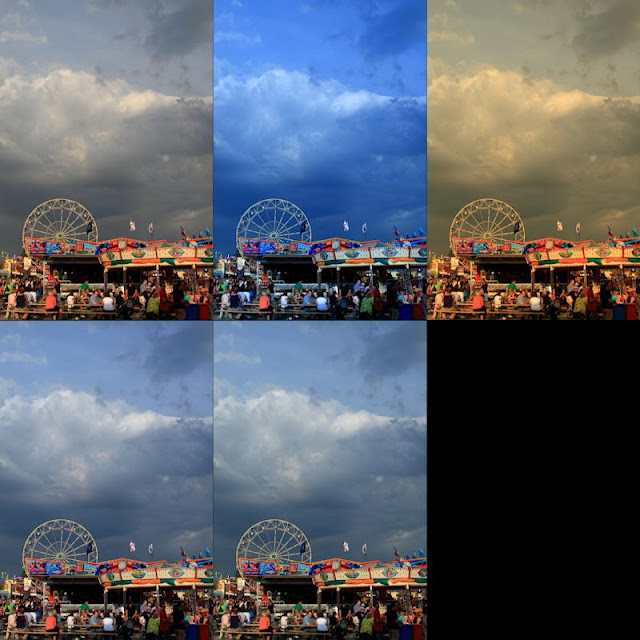Today’s discussion is a short one on a quote from one of the early greats in photography, Alfred Stieglitz.
Photographers must learn not to be ashamed to have their photographs look like photographs. Alfred Stieglitz
First, a little background on Stieglitz. He began photography in the 1880s, and campaigned hard for photography to be recognized as an art unto itself. In 1902 he held one of the first ever photo exhibitions to be judged solely by photographers. Prior to this point, exhibits were being judged by painters and the like, who’s influence led to a more painterly and less vigorous style holding sway in the art. Over the years he influenced many photographers, founded several asscoiations, clubs, organizations, and galleries. He was friends with many famous photographers, including Edward Weston and Ansel Adams. He worked with them to ascribe a new ideal to photographic artistry.
All this brings me around to the quote, and also to today’s message. As we all know, learning photography takes some effort, it’s a task that frustrates and rewards those who set themselves to it. We go through the various stages, and then we find ourselves making photos that can connect, communicate, and express on their own merits. Most of know the joy that somes from that achievement, we know the sense of accomplishment that we feel.
The issue we’re seeing is that too often, marketing tells us that our photos should look like paintings, or that we need to do things with software that we can’t do with our camera. We see plug-ins and products designed to sell us on the idea that our photos should be a little less like photos. My concern is that all too often, we’re being led into a path that doesn’t match what our vision or intent. Frequently, these products and techniques are either marketed or taught to folks to cover up or salvage bad shots, which undermines the learning process.

ISO 125, f/4.5, 1/25
This was shot in Munich at BMW World during a daytrip. I wanted to share something of how our world may be changing, but some things will remain timeless. Exposing and planning for black and white allowed a more readily grasped sense of that thought. I knew that any other rendition would create an association with different art forms, which I did not want. This is the final intent, to show that abstract use of lines, tones, and texture can still look like a photograph and be artistic. I have a print of this I find very pleasing.
Be proud when your photos look like photos. Show off your photos, share your photos, and let the world know you made your photos! That feeling of pride that comes from the successful matching of our vision, intent, and final product can’t be replaced, and if your intent is canvas, than be proud of that canvas! Jump for joy and shout Hallelujah if it looks the way you want, because that’s what we’re trying to accomplish.
Enough of the old soapbox. I don’t want to discourage anyone from trying something new, but those new ideas can become a crutch all too easily. I relied on some of those crutches myself early on, and I know how easy it happens!
So now, it’s time to get out and get shooting! Plan your presentation while your planning your shot, and you’ll be way ahead. Then, make your shot and share it with us on our Hohenfels Volks Facebook page. We’d love to see your work.
Is there anything you’d like to see here? Do you have a question? Share your thoughts here or at the Hohenfels Volks Facebook page. Of course, commenting on both Facebook and here is always appreciated, too! Don't forget, we're on Google+, too!